These are some common issues that may be happening with your World of Warcraft addons in the Twitch App along with some possible solutions for fixing them.
This guide only covers errors specifically related to using the Twitch App and World of Warcraft addons together. Issues with World of Warcraft itself or addons will not be in this guide. If you are experiencing issues with addons please contact the author, and if you are having issues with your World of Warcraft game please contact Blizzard.
Can't See Addon (after installing/upgrading)
If after you upgrade or install the Twitch App you open it up, and find that none of your World of Warcraft addons showing up on your addons list in the Twitch App. You might want to give the following a try.
This is only for cases directly following the installation or upgrade to the Twitch App.
In the Twitch App click on the ≡ icon; then select Help from the options in the menu.
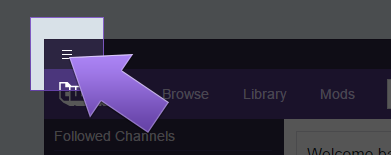
Next, click on the About Twitch option.
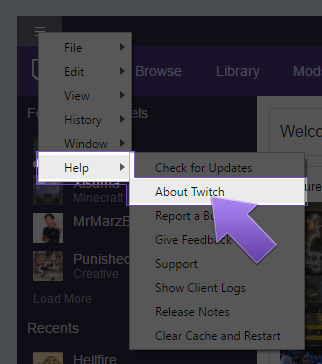
Click on the CLIENT FOLDER button.
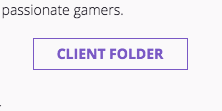
Locate your GameInstances folder.
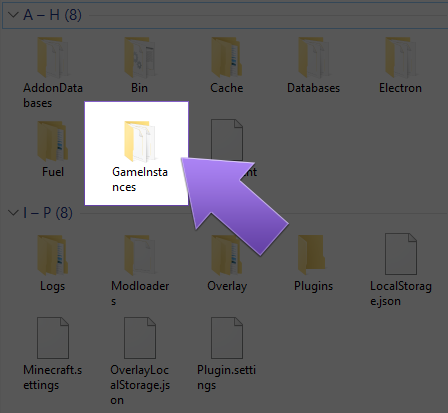
Delete the AddonGameInstance.json file.
Close out of the Twitch App completely, and relaunch the Twitch App again.
Addons Showing in App, but not WoW
You have installed addons via the Twitch App, and they are showing up in your addons list in the Twitch App. However, when you open up World of Warcraft you click on the AddOns button in the Character Select screen; there's no addons!
Common cause for this is that there is more than one copy of WoW installed.
To make sure you do not have any additional installs start by checking the install path for your WoW game.
Log into the Blizzard App and click on the Blizzard icon in the upper left corner. Select Settings from the drop-down menu.

Select Game Install/Update from the list on the left side. Then scroll down until you find World of Warcraft. It may have "Warlord of Draenor", "Legion", or another expansion you have installed.
You do not want "Beta" or "PTR".
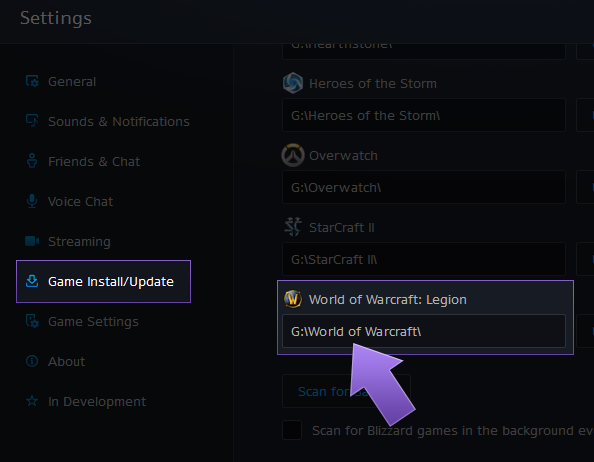
In the image the location of the World of Warcraft folder is G:\World of Warcraft.
Next you'll want to check to make sure that is the same path the Twitch App is installing your addons to. In the Twitch App head over to the Mods section, and select World of Warcraft. Now click on the cogwheel in the upper right corner of your addons page.
Now click on the cogwheel in the upper right corner of your addons page.
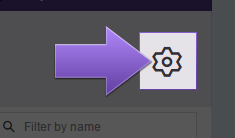
From the drop down menu click on Settings.

Go to the GAME SPECIFIC tab and scroll down. From the YOUR GAMES drop-down, select the Game Profile you want to enable.
In this case it would be "World of Warcraft".

Check and see if this is the same path as what you found in the Blizzard App.
Addons Showing in WoW, but not App
Start by making sure that your addon profile is the same as where your WoW game is installed (follow the above steps).
Next check to make sure you don't have multiple games installed, and are installing addons to the correct profile.
In the addon section of the app in the upper right side, if you are maintaining multiple WoW accounts, you will have a drop down. Make sure this is on the correct account.

Addons not hosted by Curse will not show up in your Addon's list. If the addon had previously been hosted by Curse and then removed it may also be removed from displaying on your list after awhile.
Addons Being Deleted
If you have addons disappearing and the addons are still hosted on Curse.com, there can be a few reasons why this may be happening.
Addons not hosted by Curse will not show up in your Addon's list. If the addon had previously been hosted by Curse and then removed it may also be removed from displaying on your list after awhile.
Reset Addon Game Instances
In the Twitch App click on the ≡ icon; then select Help from the options in the menu.

Next, click on the About Twitch option.

Click on the CLIENT FOLDER button.

Locate your GameInstances folder.

Delete the AddonGameInstance.json file.
Close out of the Twitch App completely, and relaunch the Twitch App again.
Complete Reinstall
This requires a few more step than just a basic uninstall and reinstall. Please check out our guide on how to do a Complete Reinstall.
