These are some common things we are asked about when it comes to Modpacks.
This guide does not contain how to install and use mods or modpacks on personal or paid servers. If you need help with that please contact your server host or check out the Minecraft Forums.
Installing Alternate Versions
Sometimes you want to use a specific version of a ModPack that an author had made, which is not the current version. Well you can install them using the Minecraft Feature in the Twitch App.
HELPFUL HINT
Running older versions of a Modpack could cause issues with the modpack or corruption with the World created. Use older versions at your own risk.
First you will want to locate the ModPack you want to install the earlier version of. You will do this like you would any other ModPack. Click on the BROWSE ALL MODPACKS.

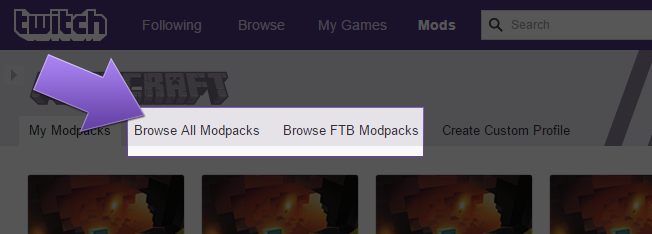
You can use one of the several search features available to locate the ModPack by name, author, popularity, etc..
Once you find it -- do not click on the INSTALL. Instead click on the right area to go to the ModPack's profile.
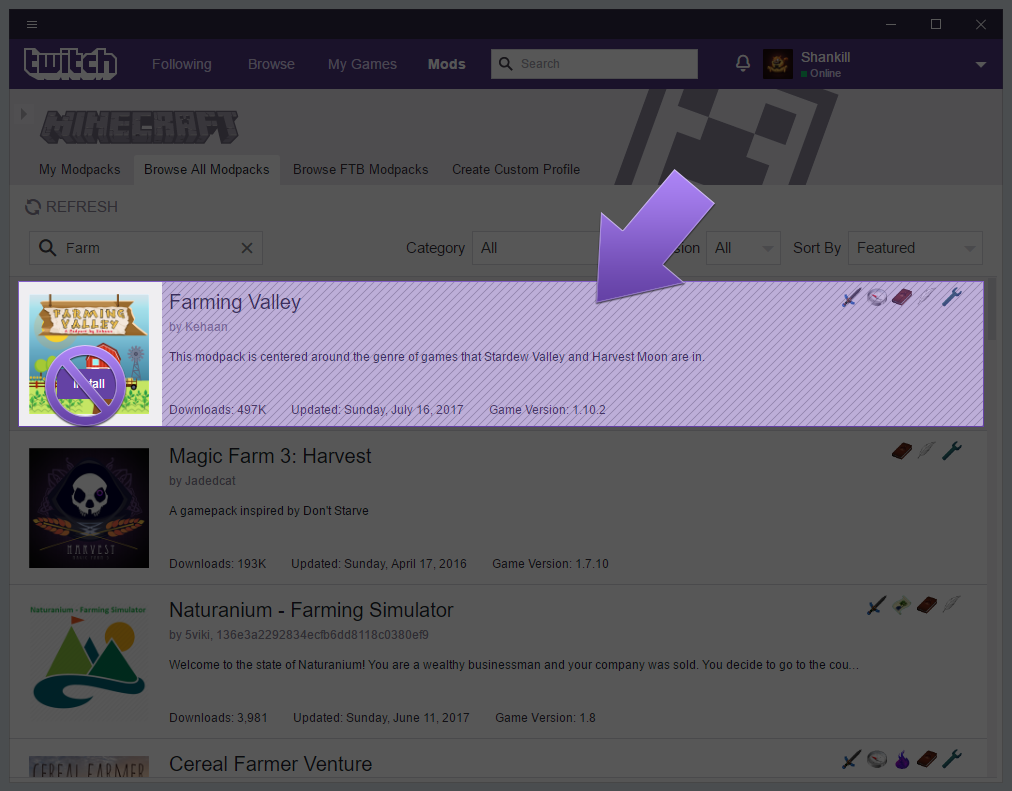
In the profile, there are multiple tabs. You will want the VERSIONS tab. This will show a list of the versions that are avalible for the ModPack.
Click on the download arrow icon on the right of the version's row to install the version you want, and allow it to install.

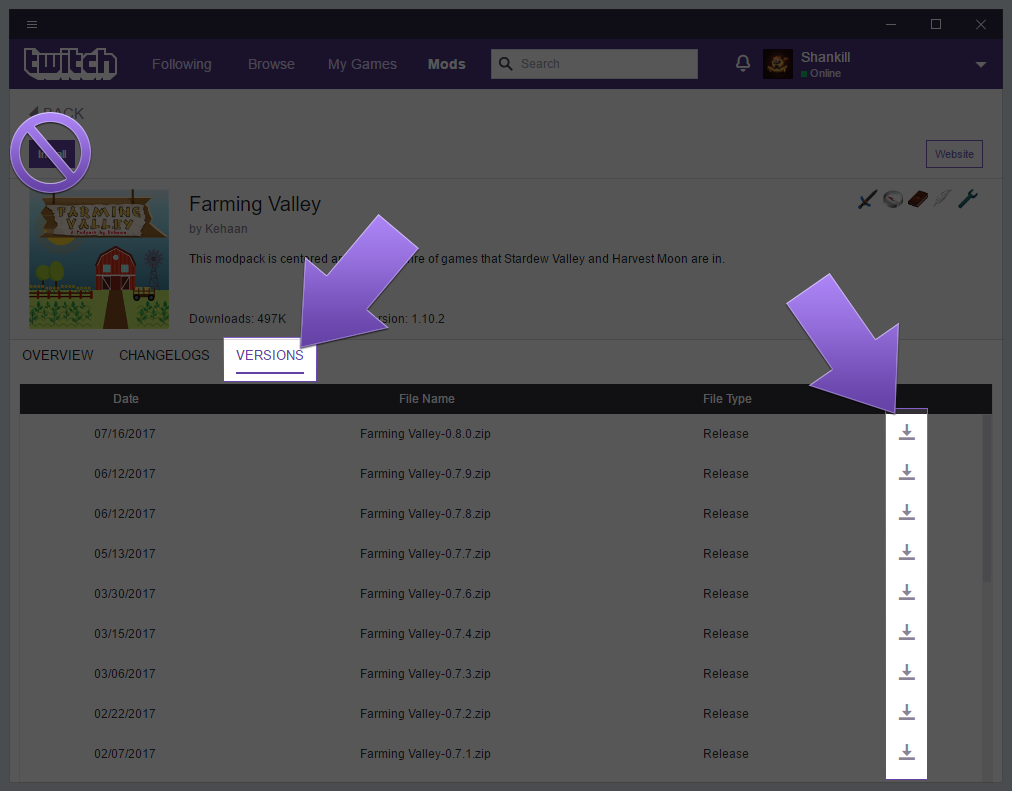
This can take several minutes depending on the size of the pack and your internet speed.
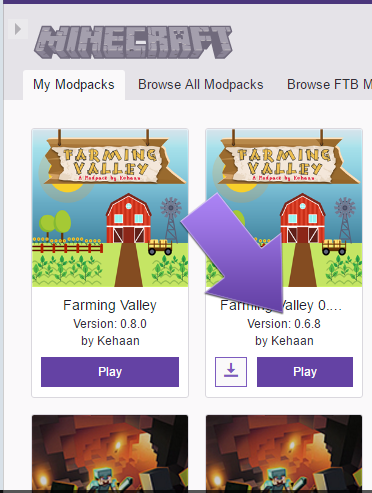
You can tell which profile is for which version of the modpack by looking at the Version.
Sharing Your Modpacks
Sometimes players create their own Modpack and they want to sahre it with their friends or use it on another computer. To do this you will need to export it then import it.
Exporting Modpacks
Then locate the Modpack you are wanting to export, and View Profile (click on the picture, and not the PLAY button).
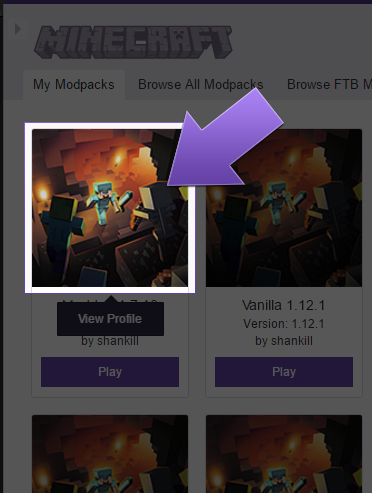
Make sure all the Mods and Resources are up to date and correct. Then click on the ••• (3 horizontal dots) and select Export Profile from the drop down list.
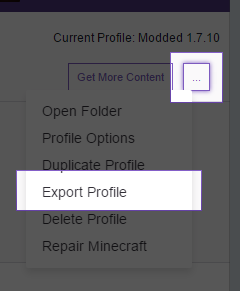
In the next window you can rename it or set which version it is. Once that is correct hit OKAY.
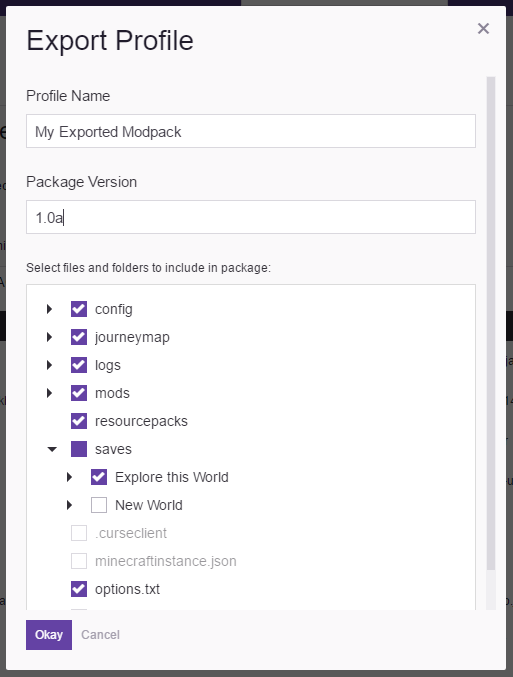
Then choose where to save it. It will then save it in a zip format to the location you choose.
Importing Modpacks
At the top of the Minecraft section select CREATE CUSTOM PROFILE.
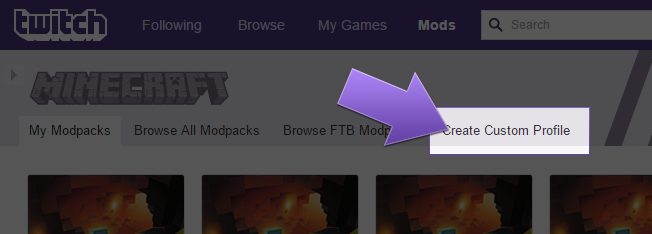
Then select the import link.
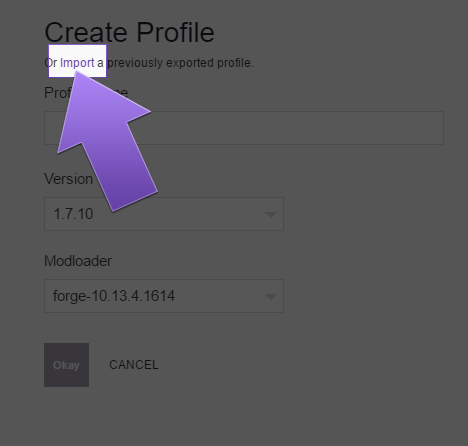
Locate the zipped Modpack and allow the Twitch App to install it, and make your game profile.
Submitting Modpacks for the Twitch App
This is a brief snippet of the full guide, created by the CurseForge team, to hopefully answer some of the basic questions.
Please review the entire guide over on CurseForge prior to submitting a ModPack.
For the full guide please head over to CurseForge:
http://authors.curseforge.com/knowledge-base/120-minecraft-modpack-submission
Modpacks are a special kind of Minecraft project. They are a collection of mods, configuration files and sometimes textures. Submitting a modpack to CurseForge for the Twitch App is a bit different than submitting a mod.
Modpack requirements:
- A logo - 1:1 ratio (fancy way of saying "square") and at least 400x400 pixels.
- A description - The better the description the better the chance of people wanting to play it.
- A valid .zip with a manifest.json and an Overrides file containing configs/scripts
A properly formatted modpack is a .zip file. Directly inside the .zip file is the manifest.json and a folder labeled "Overrides" (no quotes). Your config folder, scripts folder, and any other folders your pack needs such as "maps", "saves", "resources", "mods" etc also go inside the Overrides folder.
Rejection:
What gets packs rejected:
- if it is a copy/clone of a modpack uploaded by someone other than the owner/author
- if it includes mods NOT on the Third Party list
- if it includes texture packs belonging to someone other than the creator
Additional Information:
Full Guide can be seen here:
http://authors.curseforge.com/knowledge-base/120-minecraft-modpack-submission
Please also be aware of the File Types and how the will sync with CurseForge, Curse.com and the Twitch App.
Even though a Modpack is approved, if it is not in Release status it will not appear on Curse.com or in the Twitch App. Please make sure your Modpack is in the status you want it to be in and is ready for.
