We're sorry that you decided to uninstall CurseForge :(
If you have decided to uninstall the app due to a technical issue with the app our support team would be happy to help you out!
Click here to contact our support team.
If you wish to delete your CurseForge account, please visit this article: Deleting Your CurseForge Account and Related Data
Please note that uninstalling the app will not affect your installed mods/content. They will remain installed.
Take me to...
Windows
Overwolf
- Open the Windows menu and search for "Add or remove programs"
- Search for CurseForge, open the menu and click 'Uninstall':

- Select whether to uninstall just CurseForge or Overwolf as well, then click 'Uninstall':

Standalone
- Open the Windows menu and search for "Add or remove programs"
- Search for CurseForge, click on the menu and then select 'Uninstall':

- Optional: delete the CurseForge folder located in %AppData% (C:\Users\[user]\AppData\Roaming\)
Mac
- Go to the Mac Application list, select CurseForge and click on Move to Trash:

- Go to your user > Library > Logs > CurseForge and move CurseForge to trash:

- Go to your Application Support > CurseForge and move CurseForge to trash:
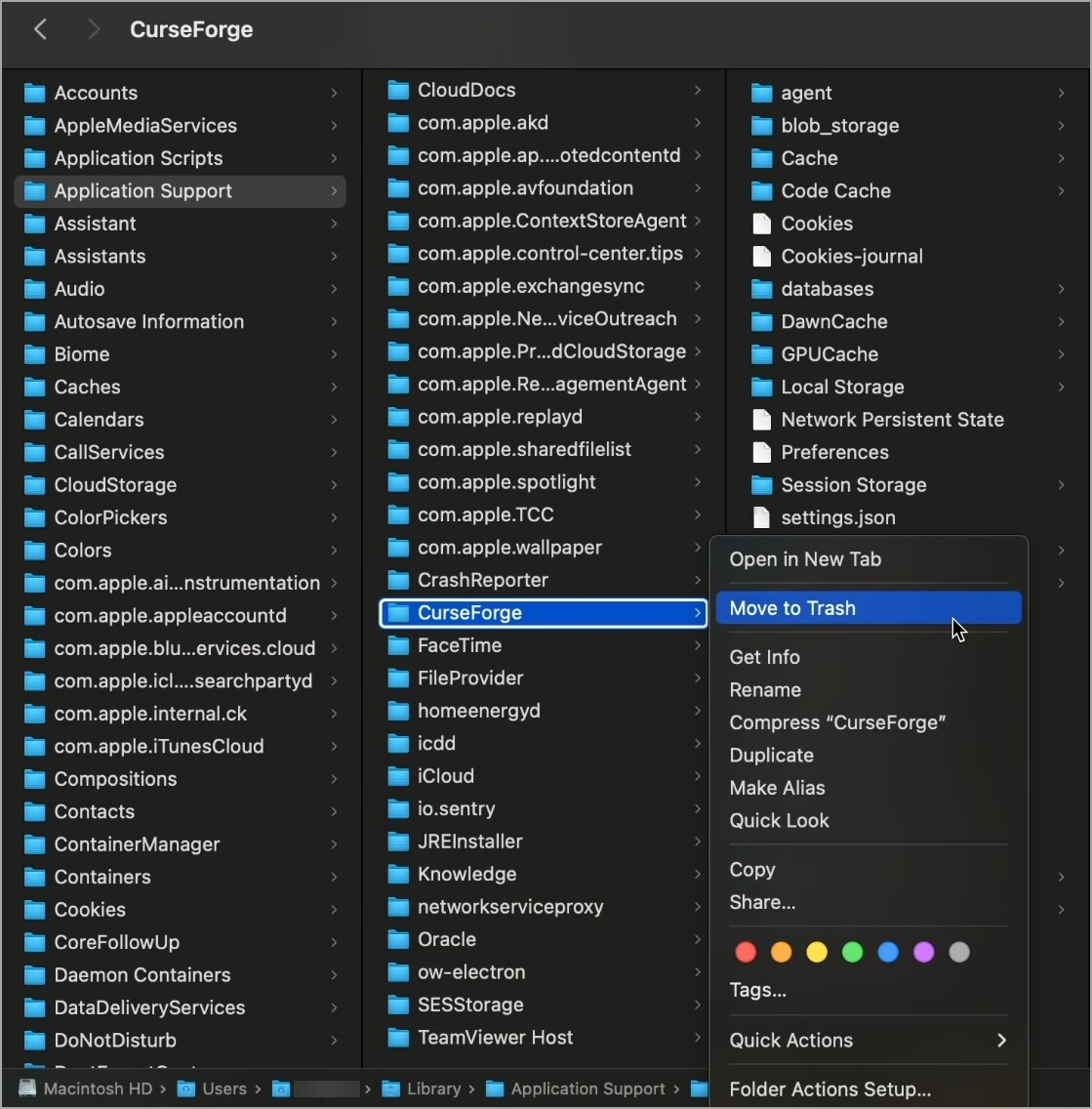
Linux
AppImage
If CurseForge was installed using 'AppImageLauncher' (which is required for deeplink to work.) Navigate to Home/Applications -> right click the CurseForge icon and move to trash:

If CurseForge wasn't installed using AppImageLauncher and the app image was launched by itself then you will need to delete the downloaded appImage which exists in Downloads folder.
.deb
Double click the .deb file (which is probably in Downloads folder), this will open the following window. Then click on the trash icon:

Then click 'Uninstall':

Note: If you wish to remove everything created by CurseForge you can manually navigate to Home/.config (it's a hidden folder so if it isn't displayed CTRL+H has to be clicked.) and also delete the 'CurseForge' folder.

