Take me to...
Setting Up the Game
The app should detect the game automatically upon installation, but if that's not the case, please try the following solutions:
Automatic Scan
- Open the app's settings:
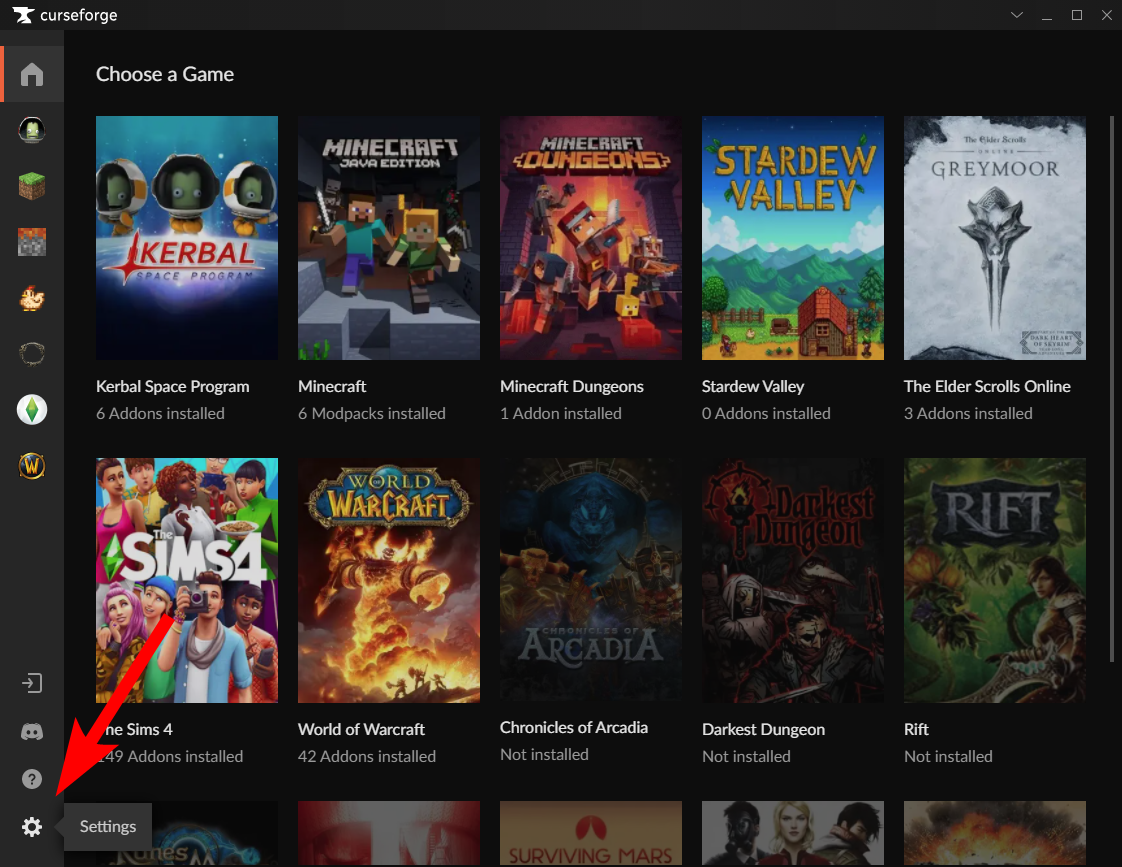
- Click the '+' button, and then 'Scan computer for games':

- Select the drive where the game is installed and click 'Scan':

Adding The Game Manually
If the scan did not locate the game, try adding it manually:
- Open the app's settings:
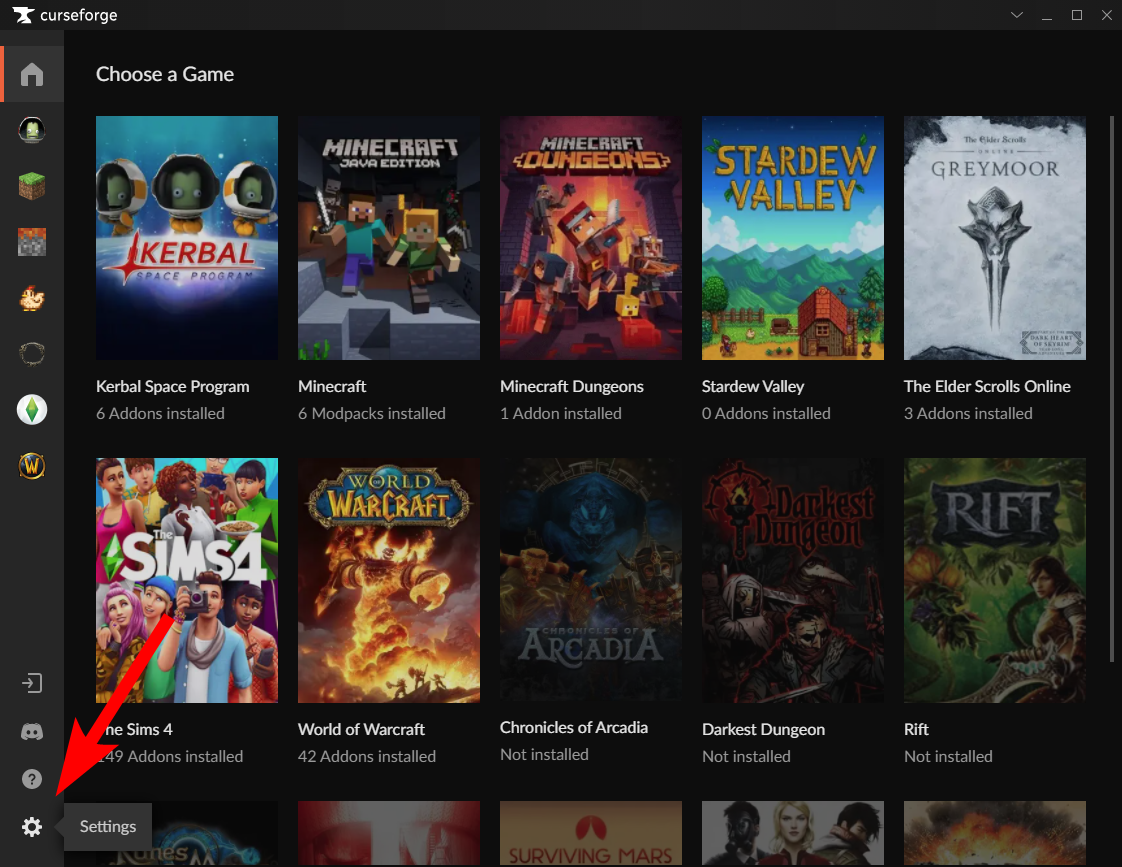
- Click the '+' button, and then 'Manually add a game':

- Select the folder that contains the game's process (TS4_x64.exe), depending on the platform the game was installed through:
- Steam: C:\Program Files (x86)\Steam\steamapps\common\The Sims 4\Game\Bin\
- EA: C:\Program Files\EA Games\The Sims 4\Game\Bin\
- Origin: C:\Program Files (x86)\Origin Games\The Sims 4\Game\Bin\

- Mac users: Please select the folder in which the The Sims 4.app file is located.
For example: /Users/[user]/Applications/

Please note: the app will automatically locate the game's 'Mods' folder!
Adding Existing Mods
If you already have mods installed for the game you can add them to the app by running a scan.
Please note: The process may take a long time depending on the amount of mods you have.
You can try to speed it up by raising the number of scan jobs, but note that this could affect your computer's performance as the scan will use more system resources:
To start the scan click on "Scan mods folder":

Installing Mods
CurseForge Mods
App
You can easily install new mods for the game by following these steps:
- Click the 'Browse' tab:

- Find a mod by using the search field, selecting a category or viewing the popular / new releases:


- Hover over a mod and click the 'Install' button:

Or select multiple mods to install them in a batch by clicking on the checkmark on the top of the mod, and once all the mods you wish to install are selected click on "Install":
- You can find your installed mods in the 'My Mods' tab:

- Click the 'Browse' tab:
Website
You can install mods directly through the CurseForge website:

If you already have the CurseForge app installed just click 'Open CurseForge' and the mod will be installed right away:
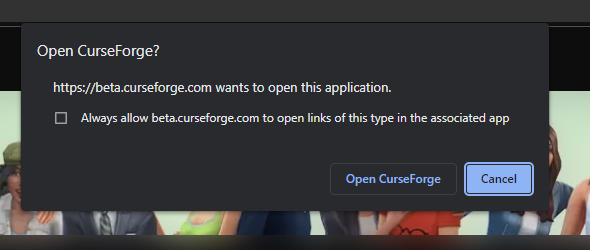
If you don't have the app installed yet, follow the steps to get the app:

Non-CurseForge Mods
You can manually install mods that aren't available in the CurseForge repository, and the app will still detect them.
The mods will be marked accordingly with the icon of a folder:
Please note: These mods cannot be managed through the app.
Updating Mods
If a new version is available for one (or more) of your installed mods, the orange 'Update' button will be shown on the mod.
You can update the mod in various ways:
- Click the orange 'Update' button on the mod

- Click the top left corner of the mod to select it, then click the 'Update' button at the top:

- Click 'Update all':


Non-CurseForge mods cannot be updated through the app.

