Take me to...
- Game Won't Get Added To The App
- Can't See My Installed Mods/CC In The Game
- Disabling OneDrive
- Deleting All Installed Mods/CC
- Mods/CC Don't Work Properly In-Game
Game Won't Get Added To The App
Automatic Scan
If the app did not detect the game when first launched, try running a manual scan by selecting the drive where the game is installed:
Open the app's settings:

Click the '+' button, then select 'Scan computer for games':

Choose the drive where the game is installed and click 'Scan':

Adding the game manually
If the scan does not locate the game, you can add it manually:
Open the app's settings:

Click the '+' button, then select 'Manually add a game':

Choose the folder that contains the game’s executable file (
TS4_x64.exe), depending on your installation platform:Steam:
C:\Program Files (x86)\Steam\steamapps\common\The Sims 4\Game\Bin\EA:
C:\Program Files\EA Games\The Sims 4\Game\Bin\Origin:
C:\Program Files (x86)\Origin Games\The Sims 4\Game\Bin\
Mac users: Select the folder where the The Sims 4.app file is located. Example:
/Users/[user]/Applications/
Please note: the app will automatically locate the game's 'Mods' folder!
Can't See My Installed Mods/CC In The Game
Mods/CC Enabled In The Game
First, make sure mods and custom content are enabled in the game’s settings:
- Open The Sims 4 and click on 'Options':

Select 'Game Options':

Under 'Other', enable both options:
Enable Custom Content and Mods
Script Mods Allowed
Then click 'Apply Changes'. Confirm any warnings by clicking the check mark.
Finally, relaunch the game for the changes to take effect.
Disabling OneDrive
If you are using OneDrive, it may interfere with your mods/CC. Try disabling it:
From the Taskbar/Tray, click on the OneDrive icon.
Select 'Help & Settings' > 'Quit OneDrive'.
Confirm by clicking 'Close OneDrive'.
Restart the game and check if the mods/CC appear.

Deleting All Installed Mods/CC
You can remove all installed mods and custom content in two ways:
From within the app:
Select all mods with Ctrl+A and click Delete.
Note: This will also delete all saved Sims and buildings in your library/gallery (not the ones in-game).
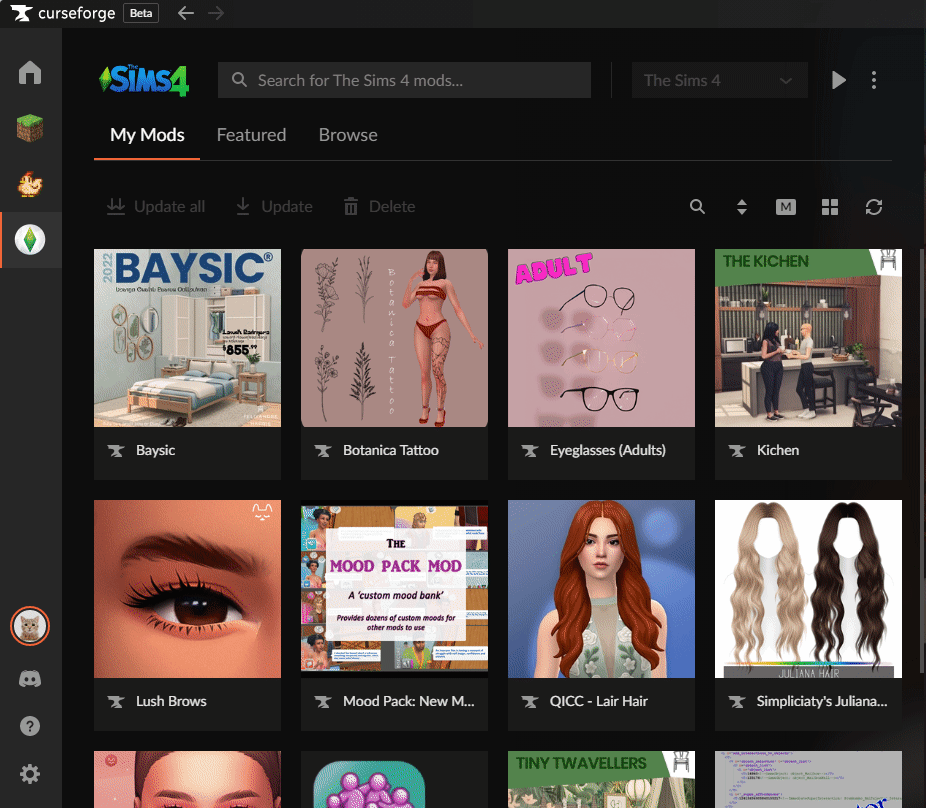
Manually from folders:
Delete mods directly from the Mods or Tray folders.
Rescan the folders in the app so the removed files no longer appear.

Mods/CC Don't Work Properly In-Game
If your mods or custom content load but cause bugs or errors, this is typically related to the specific mod or CC itself.
For help, please contact the mod’s creator directly: Contacting an Author.
