This article provides information on errors and issues related to the Minecraft launcher, the game itself and the mods and modloaders that run with it.
Since CurseForge is not the source of these errors, our ability to resolve them directly is limited. However, we may be able to guide you toward solutions.
If you need help with errors that appear only in the CurseForge app, please refer to this article: CurseForge Error Messages.
Important: The solutions provided below are based on the support team’s and community’s troubleshooting experience. We cannot guarantee their success or be held liable for the results.
Before troubleshooting the launcher, try switching the used launcher to Microsoft Store.

Take me to...
Minecraft Launcher
Launcher screen is blank (grey/black)
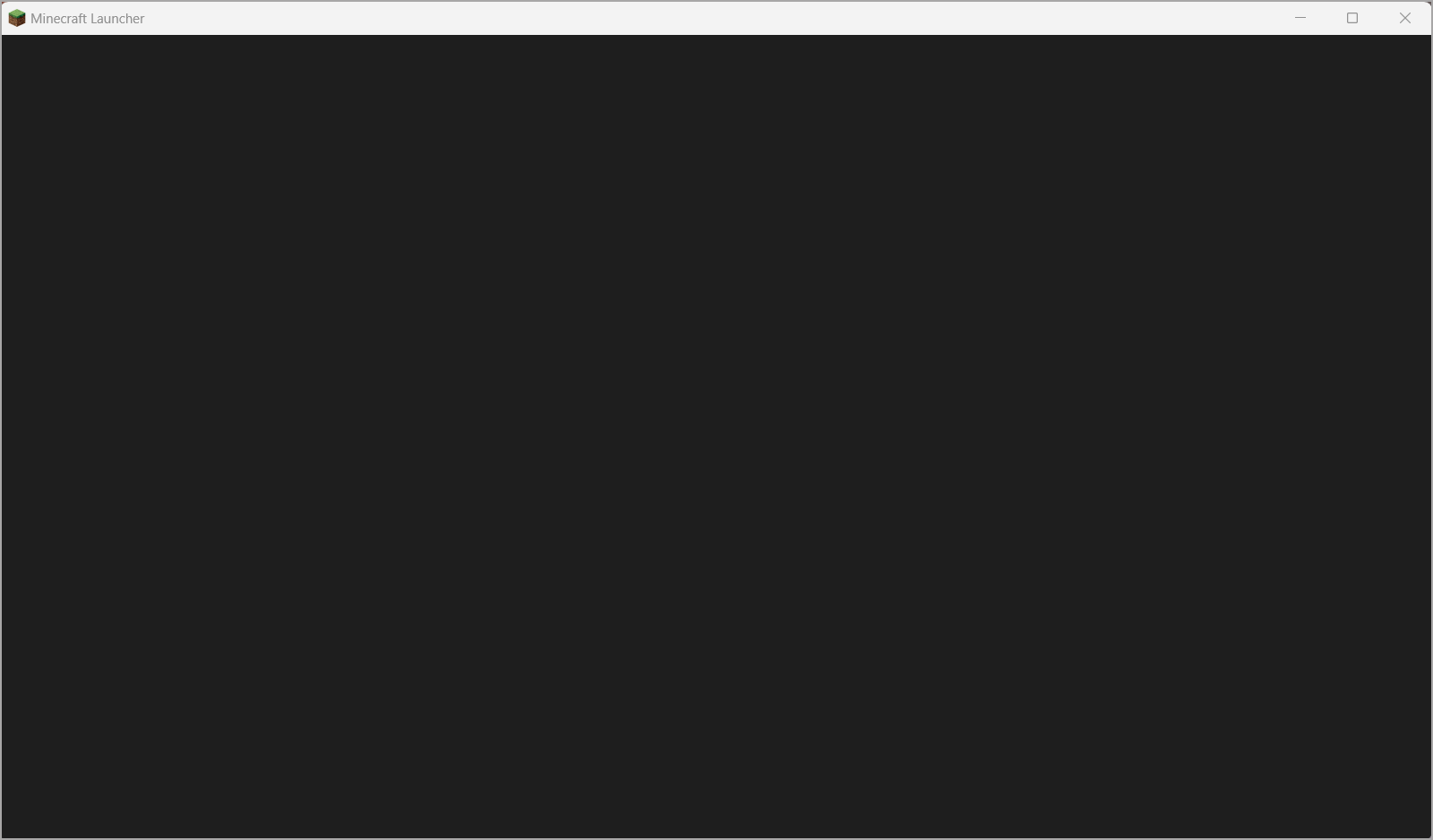
Solutions:
- Repair the installation:

- If you have an NVIDIA GPU, update or rollback your NVIDIA drivers
Couldn't load launcher core from... / Unable to start the Minecraft Runtime Environment


Solutions:
- Repair the installation:

- Switch to the Microsoft Minecraft launcher:

- Close/disable programs that may block connections:
- Antivirus
- VPN
- Proxy
- Content filters
- Reset the system’s hosts file:
- Windows: How to reset hosts file
- Mac: Reset hosts file on Mac
- Try a different network or mobile hotspot
- Check if the issue occurs in the Minecraft legacy launcher:

Can’t login to Minecraft account / Wrong account
This may include login errors, incorrect profiles, or the launcher not detecting a Java license.
Solutions:
- Repair the installation:

- Delete the launcher_accounts.json file in the installation folder:

- Verify your account at minecraft.net:

- Test the Minecraft legacy launcher:

Launching the game failed
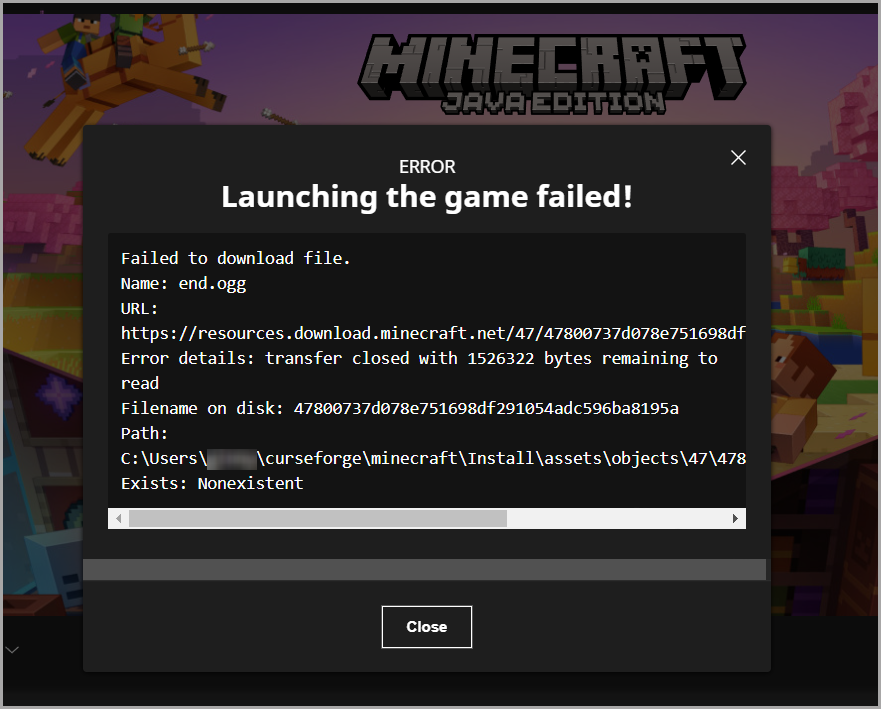
Errors appear after pressing "Play" and may reference files or runtime issues.
Solutions:
- Repair the installation:

- Close/disable antivirus or VPN
- Reset the system's hosts file:
- Test a different network to determine whether the issue is local or network-related:
- The issue doesn't reproduce
This means that the problem is most likely with the network you're normally connected to. It can be related to router settings, a content filter or even a block on the ISP's (internet service provider) side. - The issue reproduces
This means that the problem is most likely local, related to your system. Other than what was mentioned previously, this could be related to a proxy connection, programs that affect connection (like Intel's Killer software), DNS, IPv6, etc.
- The issue doesn't reproduce
- Try the Minecraft legacy launcher:

"Incompatible with launcher" instead of "Play" button
Switch from Minecraft for Windows to Minecraft: Java Edition:
Can only play Demo
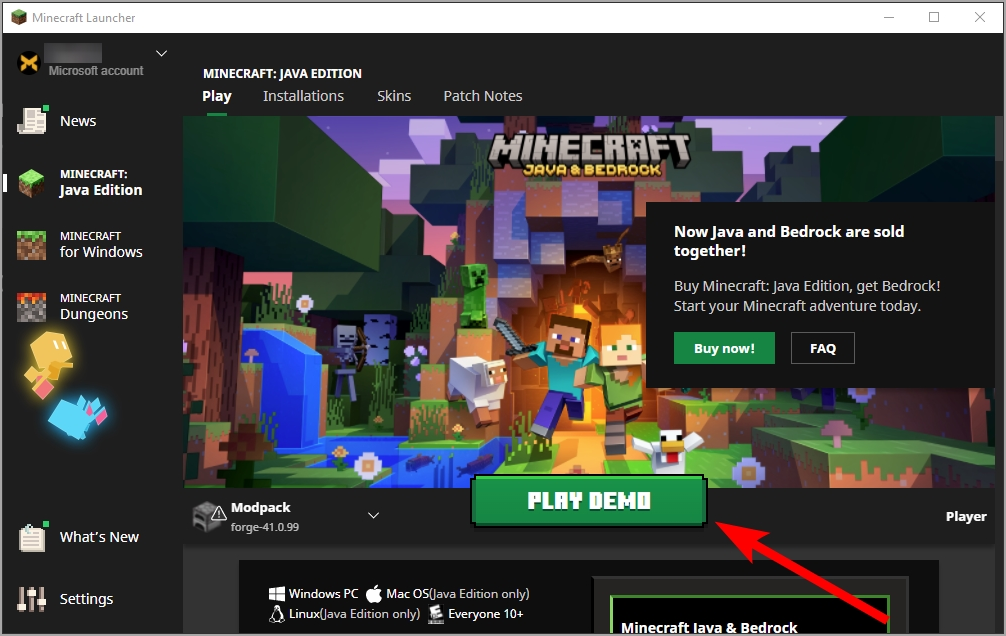
If you see "Play Demo" instead of "Play" log out and log back in.
In-Game Issues (Crashes, Glitches, World Issues)
Exit code 1

Solutions:
- If every modpack/custom profile is crashing:
- Repair the installation

- Make sure that your GPU drivers are up to date. It's best to check the manufacturer's website (NVIDIA/AMD/Intel) because the system might not be reliable when it comes to GPU drivers.
- Check if the crashes occur only with a specific modloader.
If so, please reach out to the modloader's developers for further help: - Create a custom profile and run it without any mods installed, to check if it crashes or not.
If it crashes, this means that the issue is related to the modloader or to the game.
You can ask the Minecraft modding community for further help in the #minecraft-support channel over at the CurseForge Discord server.
- Repair the installation
- If only certain modpacks/custom profiles are crashing, try to reinstall or repair them:

If the modpack still crashes, please reach out to the modpack's authors for help.
You can also seek help in the CurseForge Discord (#minecraft-support).
Graphic glitches, sound issues, etc.
Solutions:
- Repair the installation:

- Update GPU drivers ( NVIDIA , AMD, Intel ).
- Check if the issue appears in vanilla Minecraft. If not, it’s likely mod-related.
World cannot be created/crashes
World issues may stem from mods, modloaders, or the game itself. Contact the mod or modpack author for troubleshooting.
Minecraft isn’t running with my main/dedicated GPU
Follow this guide: Curseforge Not Using Nvidia GPU - Reddit
Or this guide: Run Minecraft Java on NVIDIA GPU - Microsoft Community
Please note that these guides were created by third parties.
For step 7- 'Select Minecraft and click Add' please select the minecraft.exe file that is located in the 'Install' folder of your modding directory (default: C:\Users\[user]\curseforge\minecraft\Install\minecraft.exe):



Game Servers
Game servers are independent of CurseForge. For server issues, contact the server owner or hosting service.
Mod/Modpack/Custom Profile Issues
These cover crashes or functionality problems within mods or custom setups.
Solutions:
- Reinstall or repair the modpack/custom profile:

- Contact the mod or modpack authors for further help.

